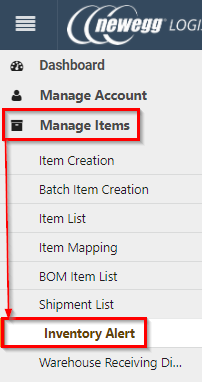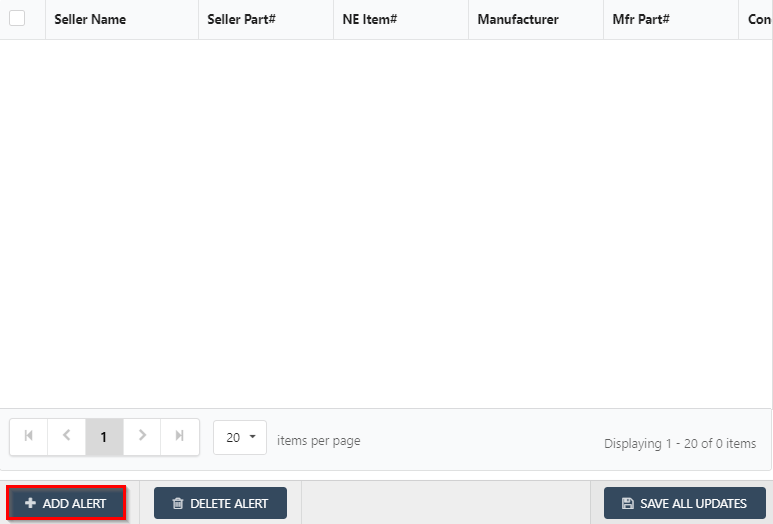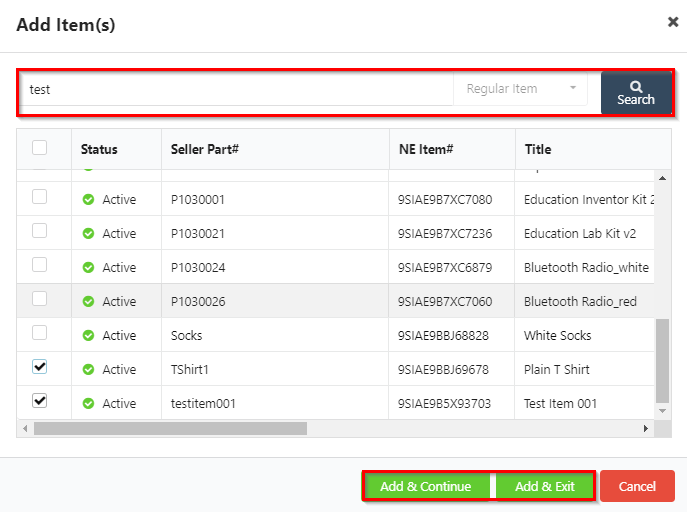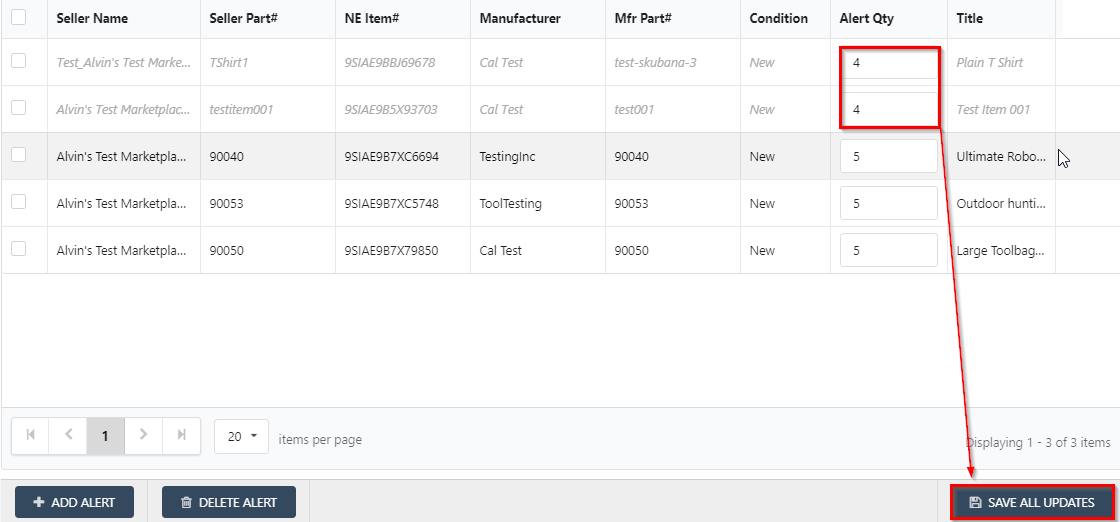With our Inventory Alert Function, you’ll be able to receive email alerts notifying you of low stock for your selected items. This can be very useful for clients looking to be on top of fast moving SKUs.
Setting up Inventory Alert
- Open portal and navigate to Manage Items > Inventory Alert and click Inventory Alert.
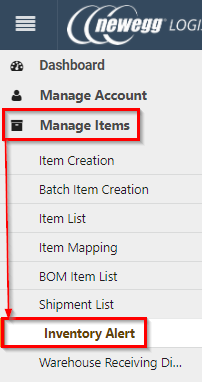
- Click Add Alert. This will bring up the Add Item(s) screen.
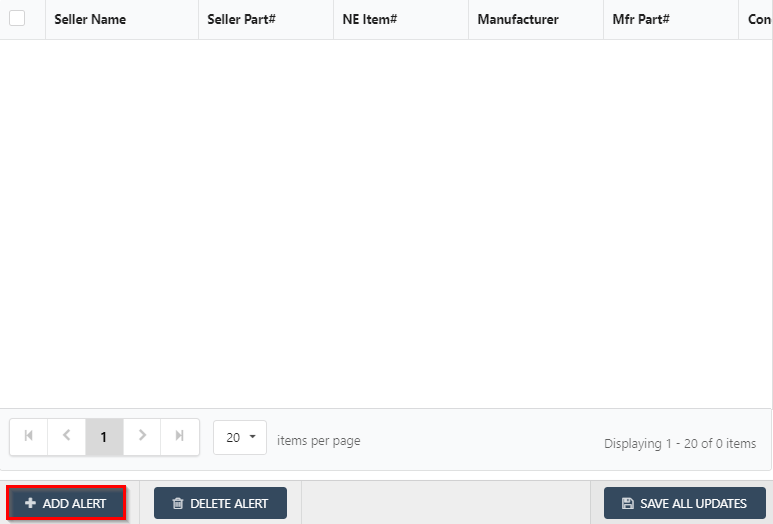
- Enter your Part #s you are wishing to create item alerts for and click Search. Click the box next to Status to toggle the item for item alerts. You can then either Click Add & Continue to search for more Items or click Add & Exit to go back to the alert list
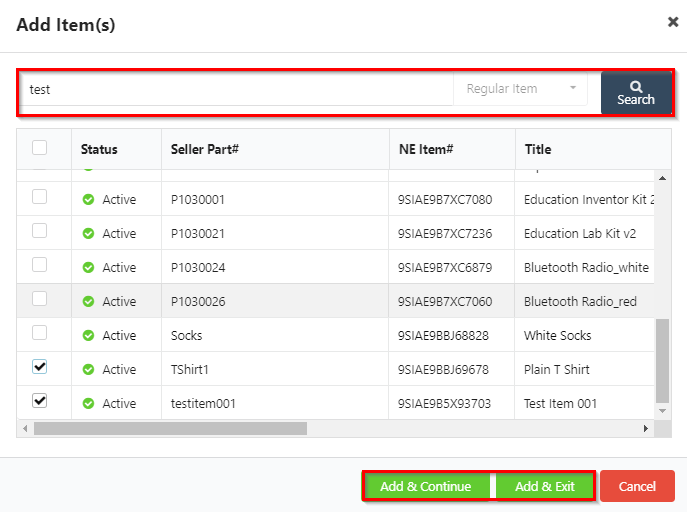
- Now navigate to the items you’ve added and enter the Alert Qty. This is what tells the system to send you the alert when stock reaches the amount designated. Click SAVE ALL UPDATES to finalize your new stock alert.
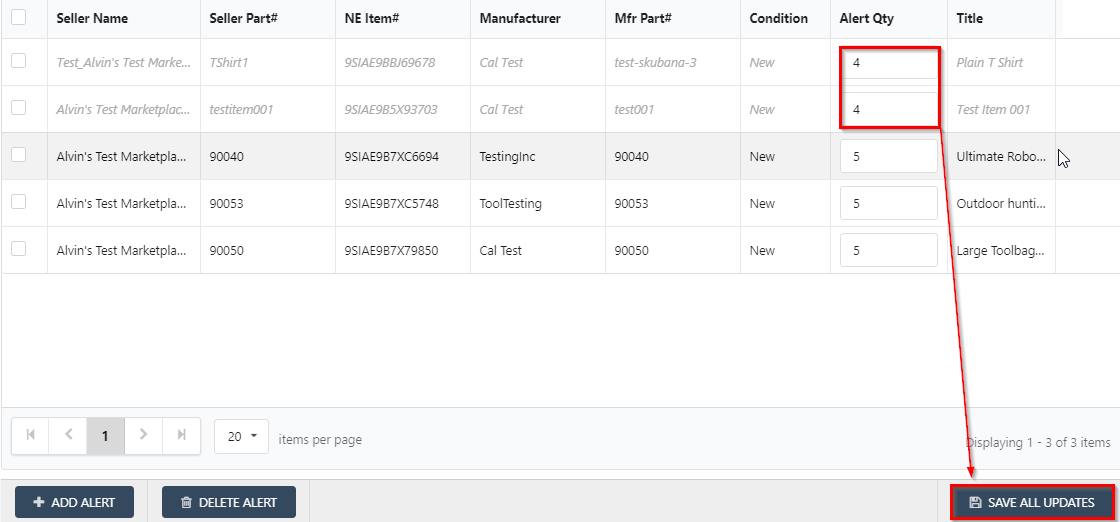
With the Alert assigned you will now receive a email alert once the available inventory reaches the defined QTY. Your email will resemble the following