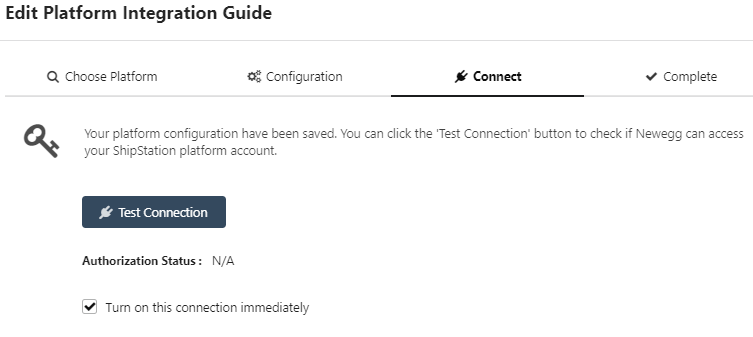Walmart
Our current integration supports Walmart Marketplace and allows you to fulfill Walmart Marketplace orders.
Generate Client ID and Client Secret
- Log in to Walmart Marketplace portal. Click on the gear icon (Settings) in the top-right of the screen. Under the API section, click API Key Management. You will need to have admin access in order see all options in this menu. Click on API Key Management to log in to the Developer Portal
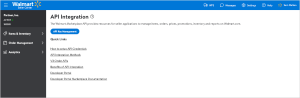
- Login using the Marketplace (US & Mexico) option
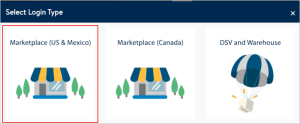
- Generate your credentials and copy them as you will need to paste them in the Walmart setup on Newegg Logistics portal
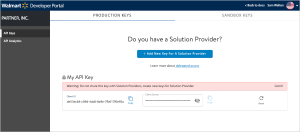
- For more details, please visit Walmart’s help guide on API Credentials
Newegg Portal
- 1. Log in Newegg Logistics Portal.
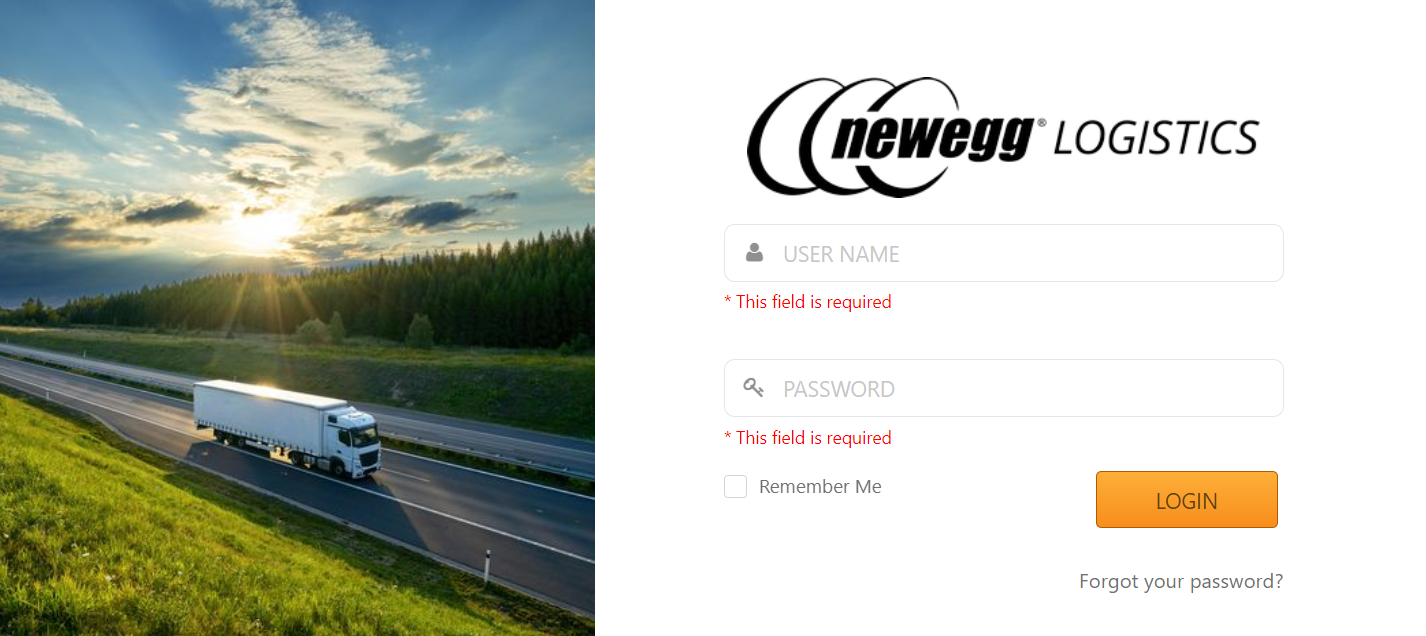
- Go to Manage Account > Platform Integration.
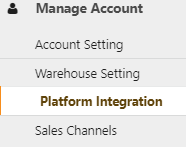
- Click “+ New Platform Integration” button.
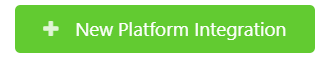
- Select Walmart, enter display Name and click “Next”

- Paste Consumer ID (Client ID) and Client Secret (Private Key)
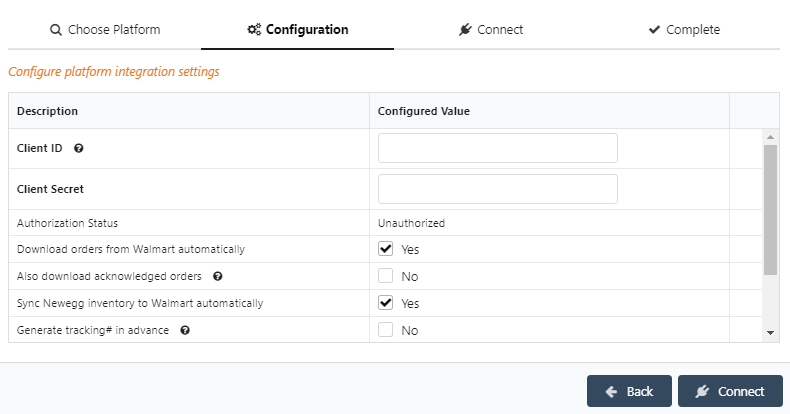
- Configure any additional setting below and click Connect.
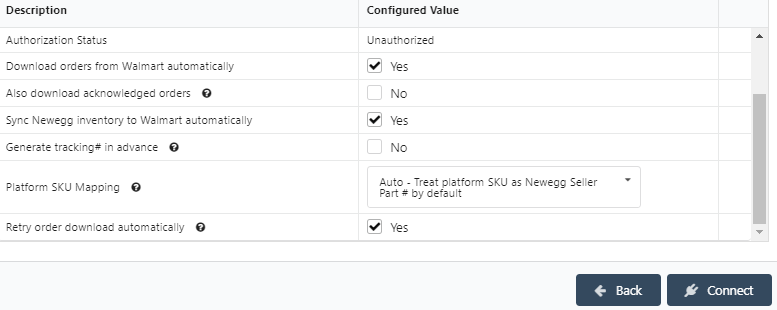 Below are Descriptions of configuration settings.•Authorization Status
Below are Descriptions of configuration settings.•Authorization Status
If Client ID and Client Secret are correct, Authorization status will change too Authorized.•Download Orders From Walmart Automatically
If set Yes, Newegg Logistics Portal will download orders from Walmart automatically, user will not need to manually upload.•Also Download Acknowledged Orders
Newegg Logistics Portal will only download released (created) orders by default. If you also want Newegg Logistics Portal to download orders marked as acknowledged, please enable this option.•Sync Newegg Inventory to Walmart Automatically
If set Yes, Newegg Logistics Portal will provide inventory status to Walmart as QTY changes.•Generate tracking# in advance
If set to true, Newegg Logistics Portal will try to generate tracking# in advance before the order shipment.•Platform SKU Mapping
If set to Auto, Newegg Logistics Portal will treat your platform SKU as Newegg Seller Part # directly if item mapping not found. Otherwise, you must setup item mapping for each platform SKU whether the Newegg Seller Part # is same or not.•Retry order download automatically
If set to false, Newegg Logistics Portal will NOT retry to download order automatically. - Test your connection, once your connection is confirmed click complete.
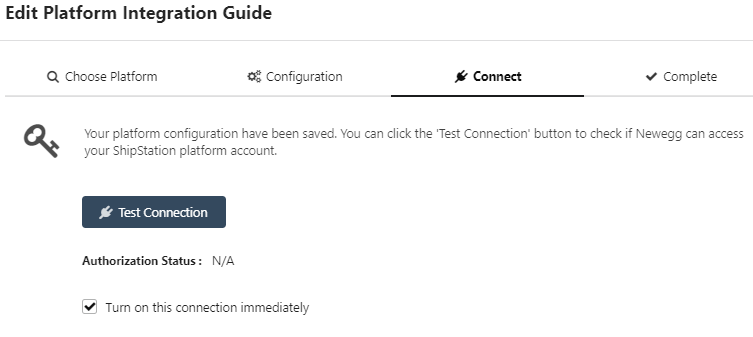
- Find your Platform ID and read the note for your setup and proceed with ship method mapping and item mapping is necessary

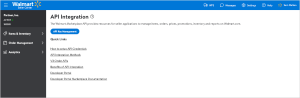
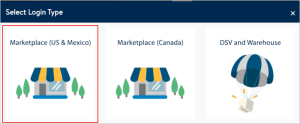
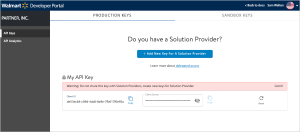
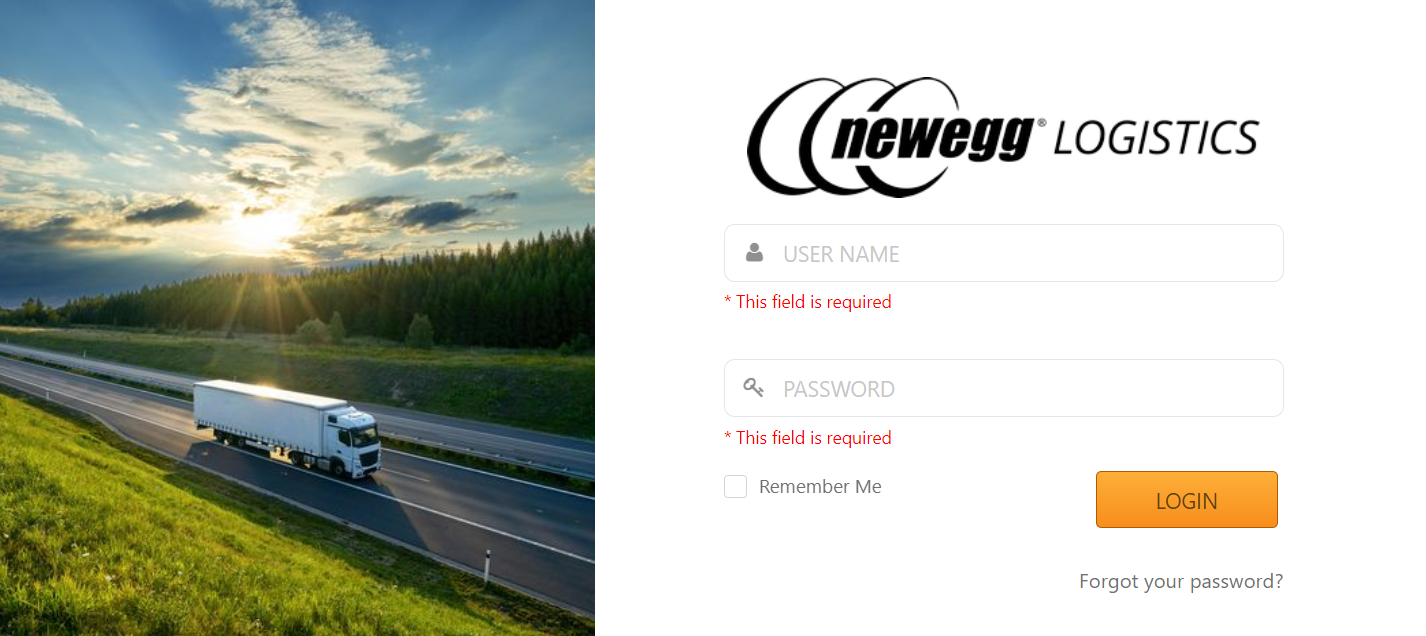
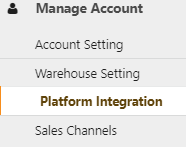
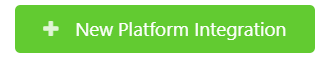

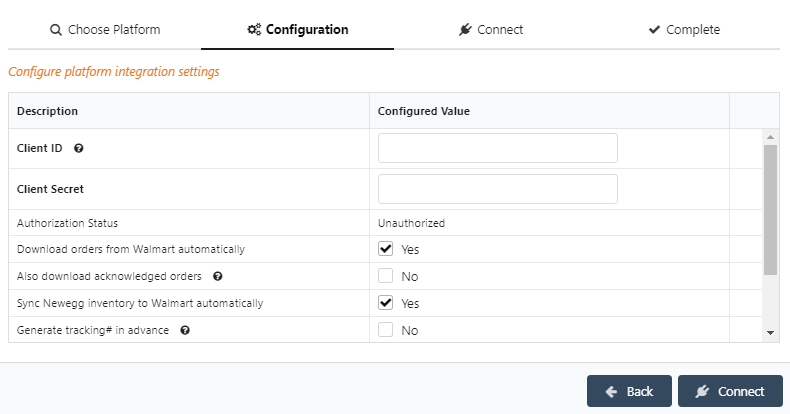
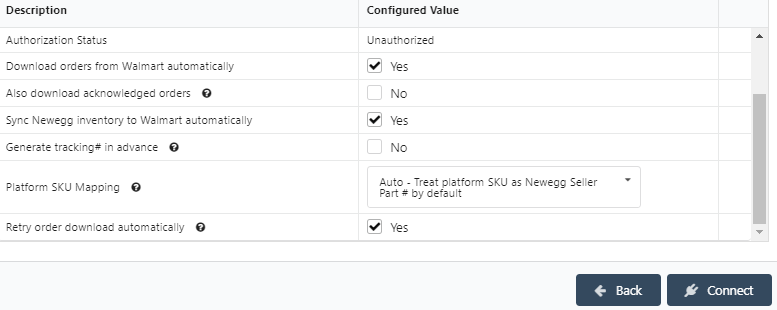 Below are Descriptions of configuration settings.•Authorization Status
Below are Descriptions of configuration settings.•Authorization Status