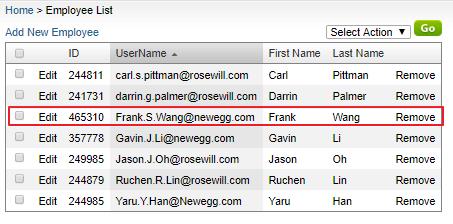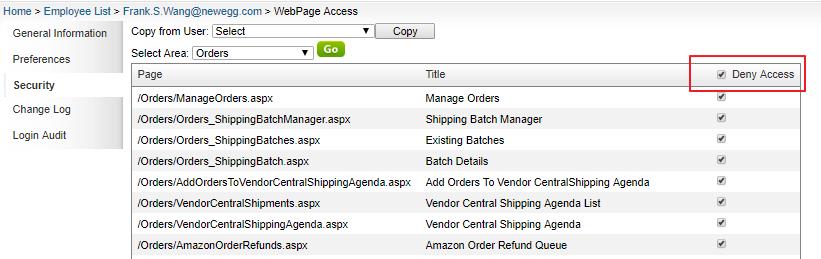Sellercloud platform offers for omnichannel selling to provide user with robust tools to meet the challenge. Newegg Logistics Portal can be seamlessly integrated with the platform by following the steps below.
SellerCloud Portal
- Log in SellerCloud portal, and create a user account for Newegg Logistics Portal
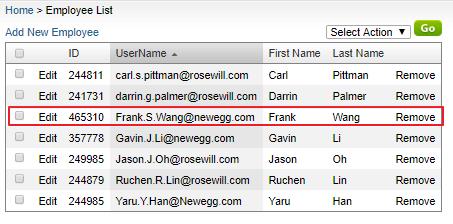
2. Edit user access of this new user by going to Security > WebPage Access, and check “Deny Access” box.
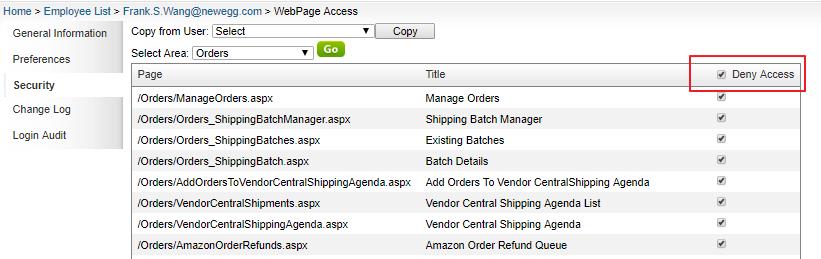
Newegg Portal
1. Log in Newegg Logistics Portal. Go to Manage Account > Platform Integration. 
2. Click the “+ New Platform” Integration button
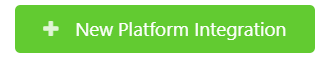
3. Select SellerCloud. Then, type in your Seller Store name, click “Next” button.

4. On Configuration, Enter your Server ID, User Name and Password for SellerCloud. Then continue to configure the over settings to your preference.


Included is a description of each configuration setting.
• Server ID
Server ID is visable in your login web page URL. Example: https://rp.cwa.sellercloud.com/. In this case, the server ID is ‘rp’.
• User Name
Seller Cloud user name granted with Web Service access permissions
• Password
Enter your password for Seller Cloud here.
• Authorization Status
A value stating whether your account is Authorized on Newegg Logistics Portal or not. This will change to Authorized once your integration has successfully paired
• Download orders from Seller Cloud automatically
Allows Newegg Logistics Portal to communicate with your Seller Cloud system to automatically add orders to the system. Choose Yes if you’d like the system to handle order uploads. Choose no if you would like to manually upload orders.
• Generate tracking# in advance
If set to true, Newegg Logistics Portal will try to generate tracking# in advance before the order shipment. If set false, Newegg will not generate tracking# until order has processed
• Platform SKU Mapping
If set to Auto, Newegg Logistics Portal will treat your platform SKU as Newegg Seller Part # directly if item mapping not found. Otherwise, you must setup item mapping for each platform SKU whether the Newegg Seller Part # is same or not.
• Retry order download automatically
If set to false, Newegg Logistics Portal will NOT retry to download order automatically. If set to true, Newegg will retry to download order until it is successful or voided.
Click connect to move onto connection testing once you have completed your configurations.

5. Click “Test Connection” to verify your newly added platform integration. If Successful, click “Complete”.

If your connection fails, head back to configuration to ensure your Server ID and User name is correct or double check your SellerCloud access settings.