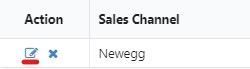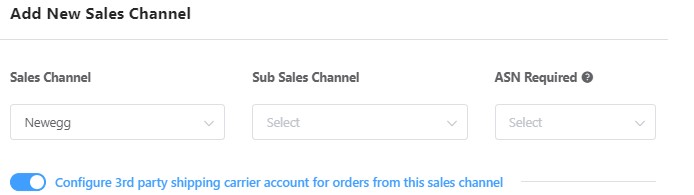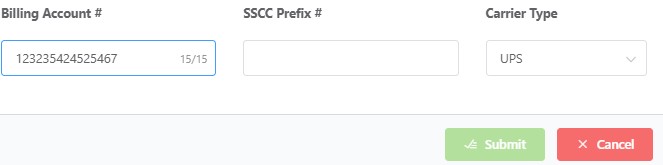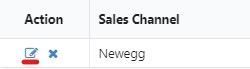Sales Channel Overview
The Sales Channel function on the Newegg Logistics Portal allows clients to charge shipping to their own carrier billing.
Adding a Sales Channel
1. Navigate to Manage Account->Sales Channels on the NLS portal
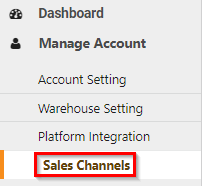
2. Click + Add Sales Channel
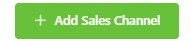
3. Select the sales channel you are shipping to and fill in the fields. For this example we are not using a 3rd party shipping Carrier. Simply Select your Sales Channel and choose yes or no for ASN (Advanced Shipping Notice)

Note – If ASN is set to ‘Yes’, Newegg will try to generate tracking # in advance before the order shipment.
Adding Third Party Billing To A Sales Channel
If the sales channel is being created to use 3rd party billing for a sales channel, additional steps are required.
- Navigate to Manage Account on the NLS portal
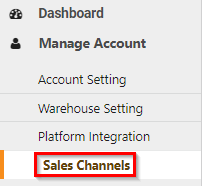
- Click + Add Sales Channel
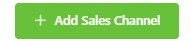
- Add the first fields for your selected Sales Channel, turn on the Configure 3rd party shipping carrier account for orders from this sales channel.
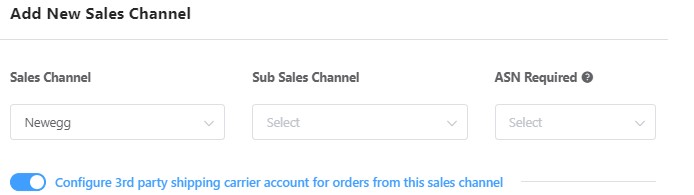
- Fill in your Billing Account # and select your carrier type. If needed you can also add in your SSCC Prefix # (Serial Shipping Container Code). Once you have the required fields filled in. Click Submit.
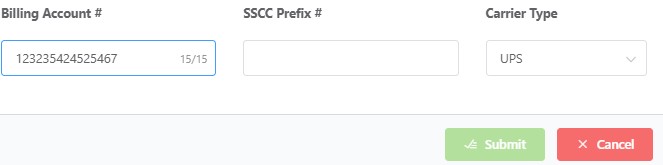
- Your Sales channel is now setup. The system can now apply this as a filter in your Order list. You can edit the options settings if needed at any time by clicking the underlined option under Action, you can also remove the Channel if it’s no longer needed.