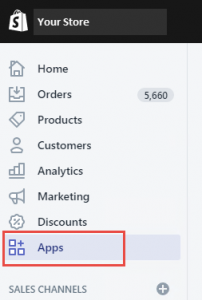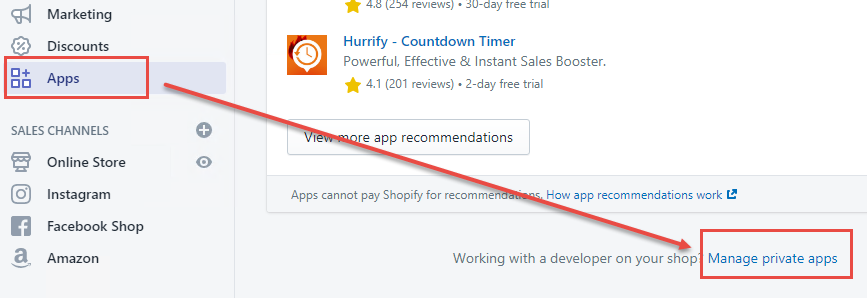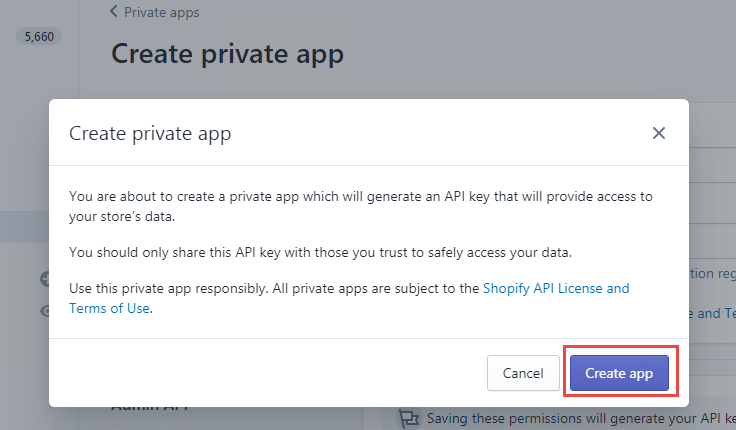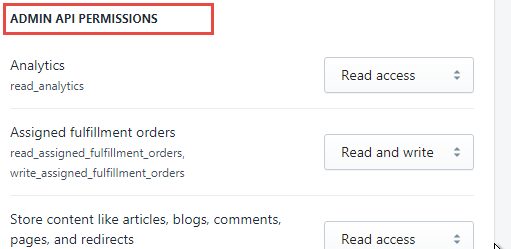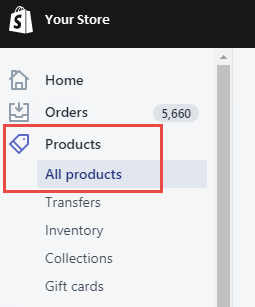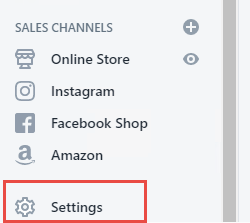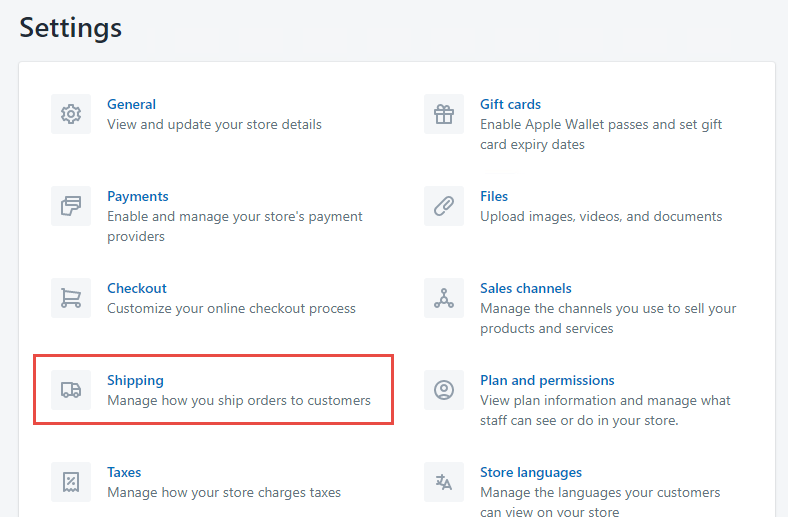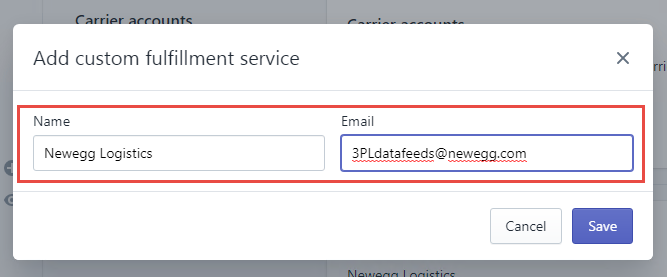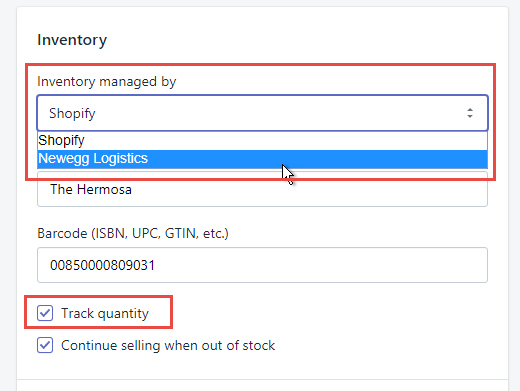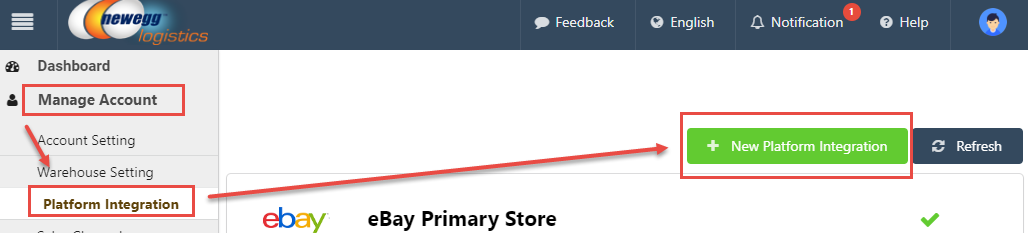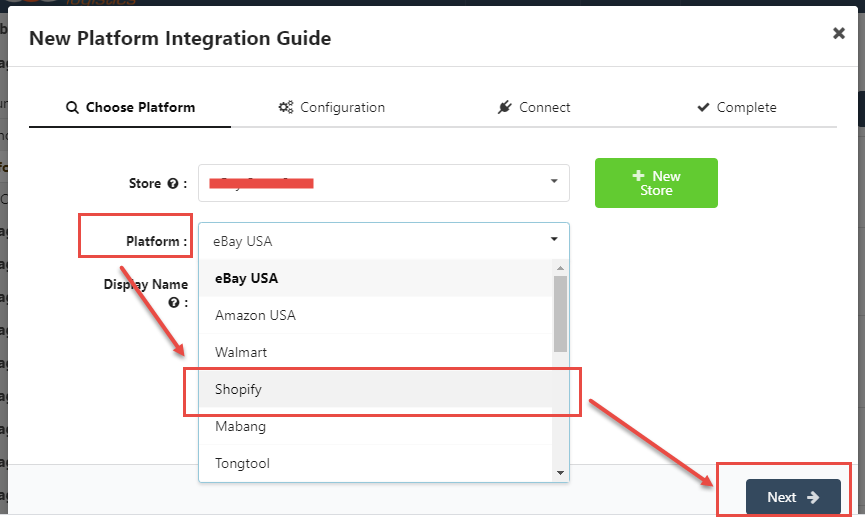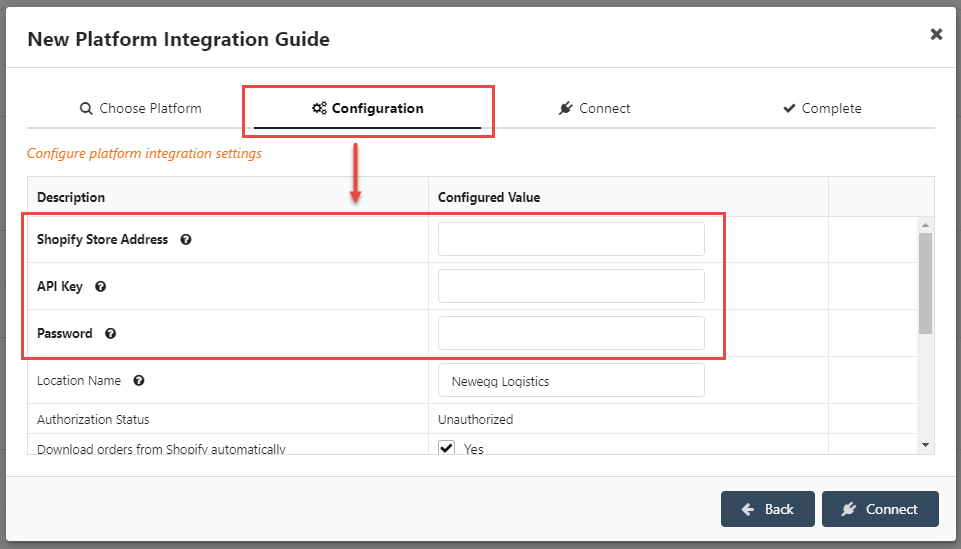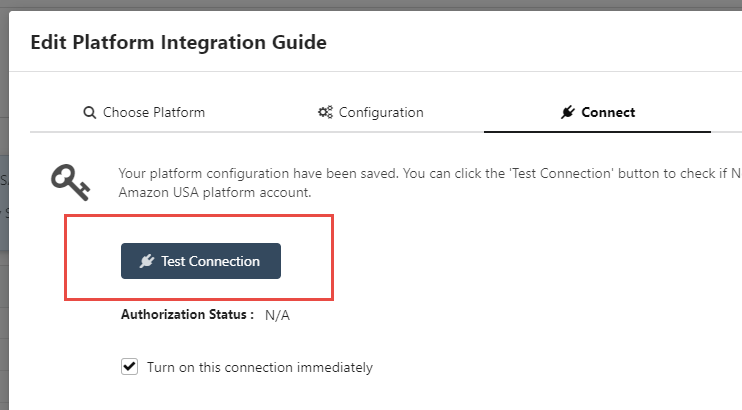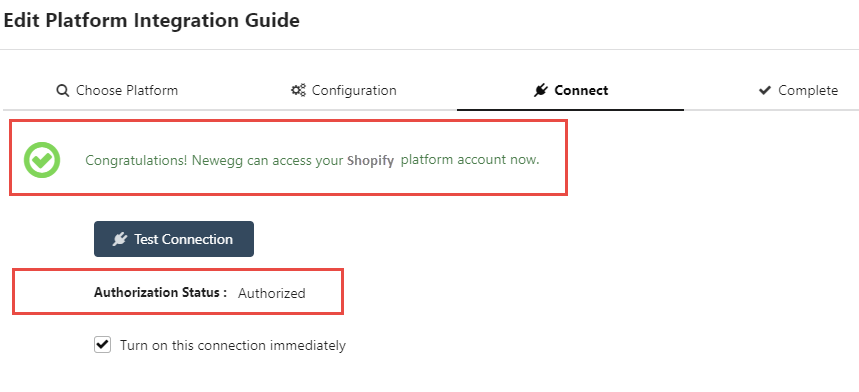Shopify is an eCommerce platform for online stores and retail point-of-sale systems. Now, you can take the advantage of direct integration built by Newegg Logistics to process orders and inventory synchronizations.
Shopify Account Configuration
Setting up Apps
- Log in Shopify Account. Click Apps on the left-hand navigation menu.
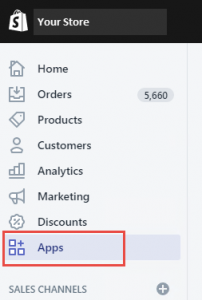
- Under the Apps section, scroll down to the bottom of page then click Manage Private apps.
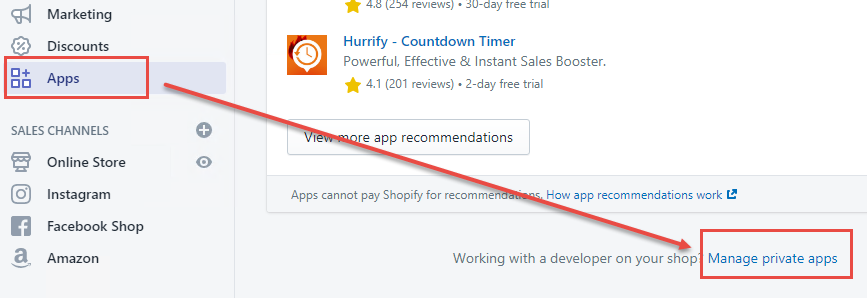
- Next, click on Create new private app to start

- Under the Create private app section:
- Private app name- enter Newegg Logistics
- Emergency developer email- enter 3pldatafeeds@newegg.com

- On the pop-up confirmation message, Click Create app to complete.
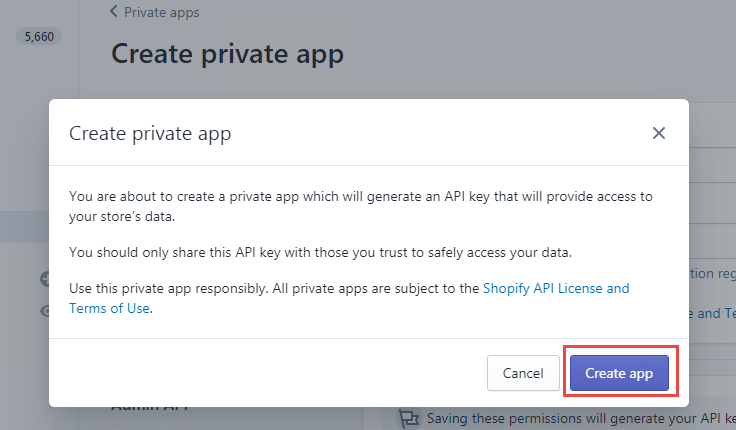
- Now, the API credentials, including API Key and Password, should be available. Please keep this information available while setting up the Shopify integration in Newegg 3PL Portal.

- Continue to setup access options that meet your business requirement on the ADMIN API PERMISSIONS.
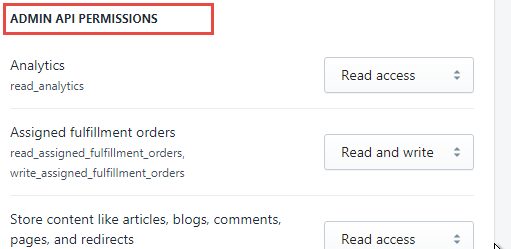
- Change from Read access to Read and write for the following:
- Fulfillment Services
- Assigned fulfillment orders
- Inventory
- Order editing
- Orders, transactions, and fulfillments

- Click Save button once it is done.
Setting up Products
To specify the SKU for all products fulfilled by Newegg Logistics.
- Click Product s > All products on the left-hand navigation menu.
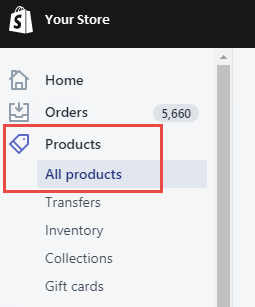
- Click on the product title to open the detail page. Under Inventory section, make sure the SKU (Stock Keeping Unit) is the same value as the Seller Part Number for Newegg Logistics

Setting up Inventory Synchronization
- Click Settings on the left-hand navigation menu.
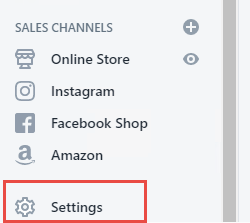
- Select Shipping from the menu
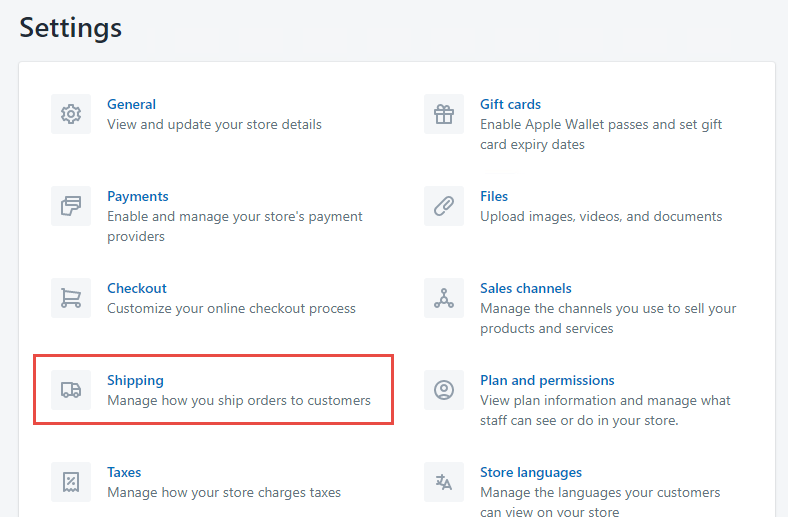
- Under Accounts and integrations > Carrier Accounts and fulfillment service, click Manage Integration

- On Custom order fulfillment page, click Add custom fulfillment service. Enter Newegg Logistics for Name then 3pldatafeeds@newegg.com for Email. Click Save to complete.
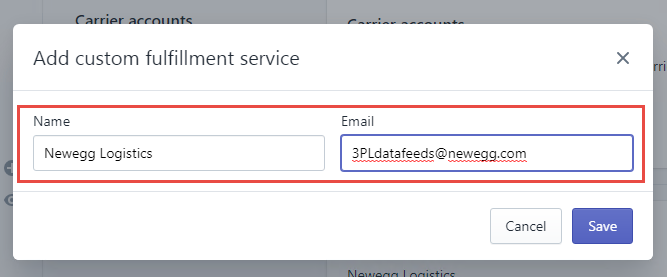
- Go to the products page again by going Product > All Products > Click on the product title to open the detail page. Under Inventory section:
- Select Newegg Logistics for the drop-down menu of Inventory managed by
- Check the option of Track quantity
- Click Save to complete
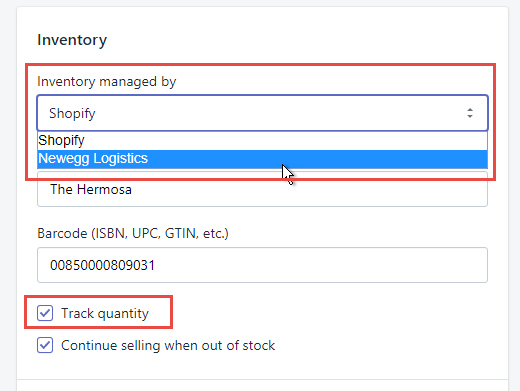
6. The configuration on Shopify end is now completed.
Newegg Logistics Configuration
- Log in Newegg Logistics portal. Go to Manage Account > Platform Integration. Click New Platform Integration button.
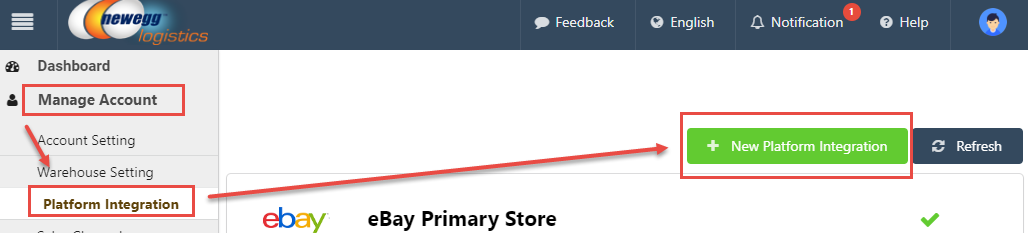
- Select Shopify from the dropdown option of Platform then click Next
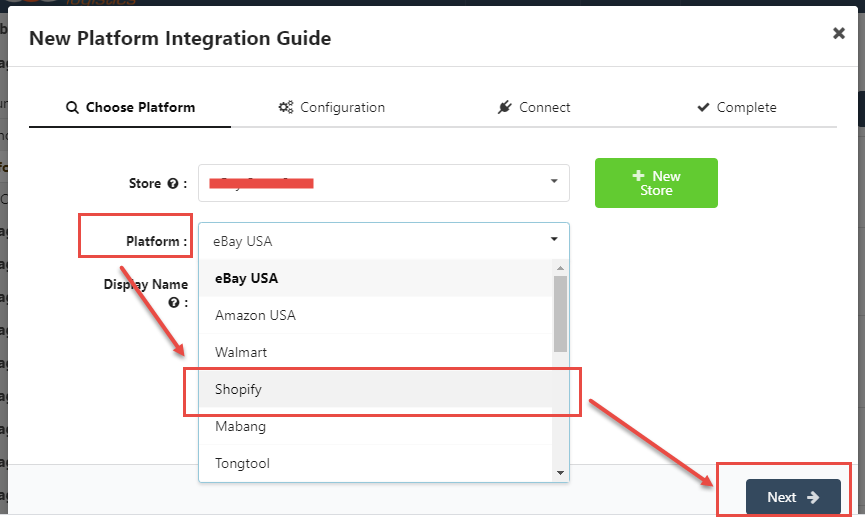
- From the Configuration section, paste the API credentials, Key & Password copied from your Shopify account, along with Shopify Store Address to associate data fields respectively.
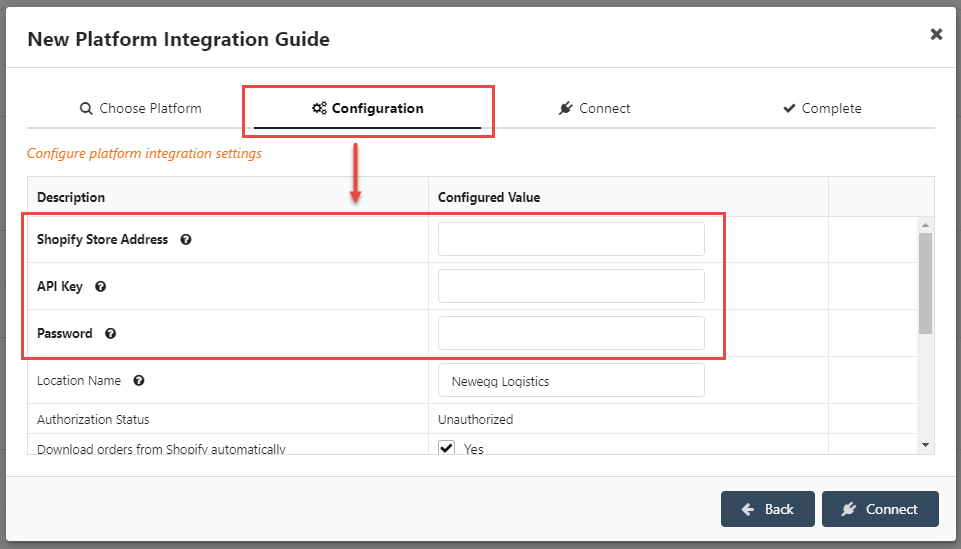
- Continue to specify the configurations that meet your business requirement:
- Download orders from Shopify automatically– Authorize Newegg system to access your Shopify account to download unshipped orders.
- Sync Newegg inventory to Shopify automatically – Authorize Newegg system to update the inventory status for your items available in Shopify account.
- Bypass item mapping– item mapping feature is designed for client to link your stock item to a listing on a selling channel. This link allows information about the item to flow between your inventory in Newegg system and the selling channels so that everything syncing according to inventory updates and order process logic.
For Bypass item mapping option, Set Yes for Newegg to bypass any existing item mapping and use platform SKU as Newegg Seller Part # directly during order process. Please make sure your platform SKU is same as Seller Part # on Newegg Logistics portal. - Discount code mapping- Shopify will identify Discount Code as an item under line items for each order when available. To process orders correctly, Newegg system will bypass any discount code from physical items. To map the discount codes specified in Shopify, use ‘;’ to delimit multiple mapping rules. E.g.: Code:GIFT,Qty:1,Sku:Free-Sample;Code:GIFT2,Qty:1,Sku:Free-Sample2
- Order tag filter- Enter order tags to filter Shopify orders for download. Use ‘,’ to delimit multiple tags. Newegg system will only download orders with specified tag if there is any.
- Shopify order cancellation option- Cancel Shopify orders automatically when your orders were cancelled on Newegg Logistics portal.
- Generate tracking# in advance– If set to true, Newegg will generate tracking# in advance before the order shipment.
- Review the above settings. Click Connect to test the connection when ready.
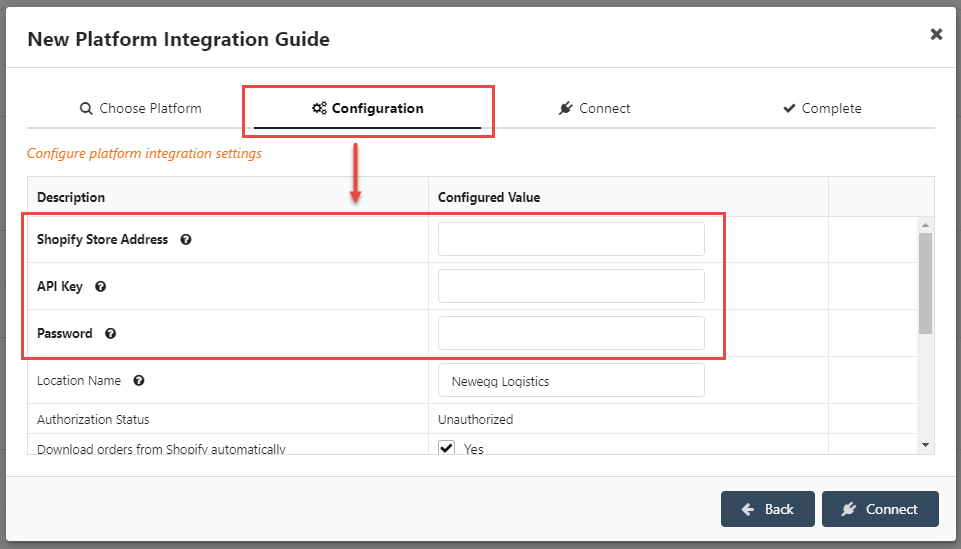
- On the next section, Connection, you are able to confirm the setup is correctly saved. Click Test Connection to verify.
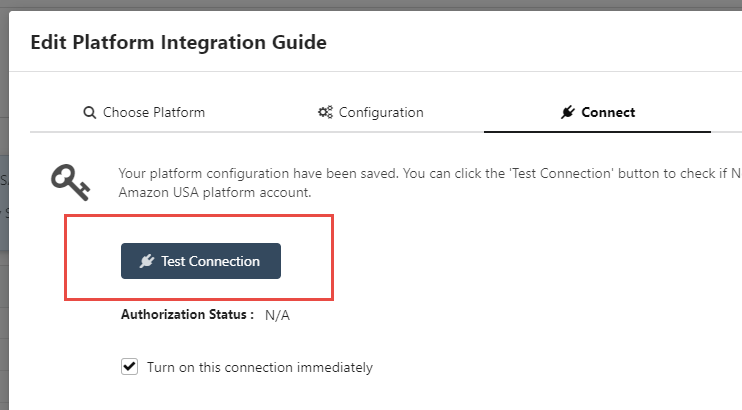
- When the test is successfully completed, you will receive a confirmation message.
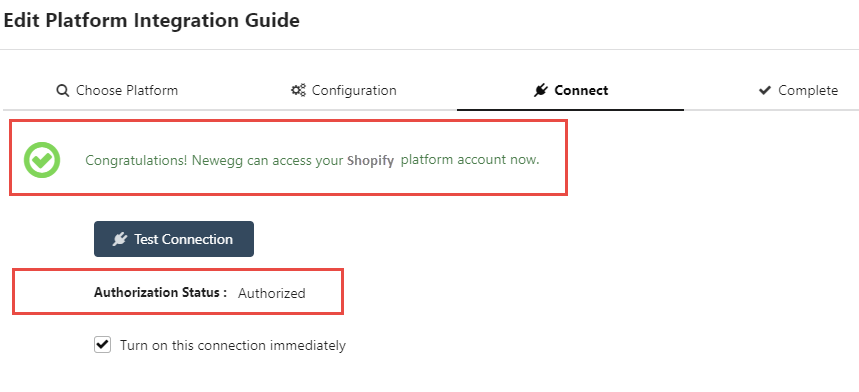
- Click Complete to complete the setup process.