RMA Creation
To get started, you will need to have the Newegg Order# or Seller Order# of the item(s) being returned. This information can be found in your Newegg portal under Manage Order > Order List.
Click here to view a guide on how to use the order list function
To create the RMA:
- Navigate to Manage RMA > Import/Create RMA and search for the item order by entering the Newegg Order# or Seller Order# then click Search
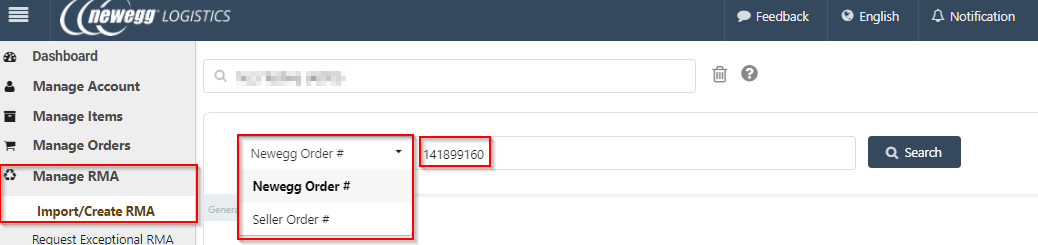
- Use the drop down list to search for the item by Seller Part#, Mfr Part#, Newegg Item# or Item Title and then enter the corresponding number and click the Add button
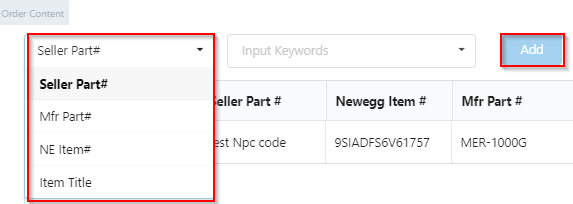
- Enter the Qty of the item being returned for each item in the return request

- Enter a Seller RMA# (required) for the return request and proceed with clicking on one of the following Create options:
– RMA – client will provide their own return label to the customer. Enter a tracking number and then click RMA to continue

– RMA & Return Labels* – return label is provided to customer by Newegg Logistics (Service charges may apply; Contact your account manager for more details). Only enter a Seller RMA# and click RMA & Return Labels to continue

-
Generating Return Label
- Confirm the customer’s information and provide your Business Name and the customer’s email address. This information will be included in the email notification from Newegg to the customer.
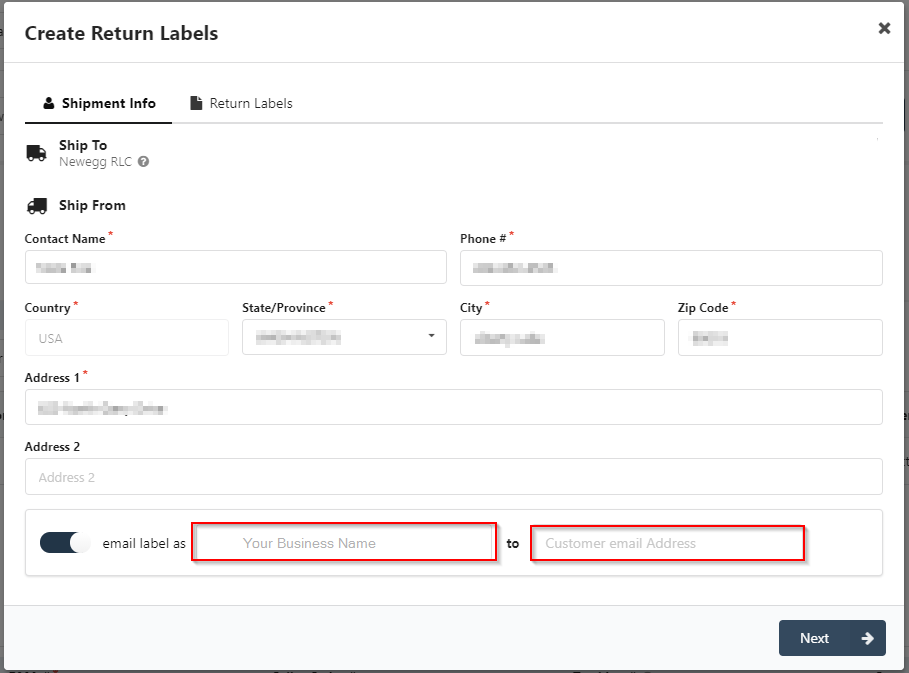
- Enter the QTY of Parts coming back, once confirmed click Create.
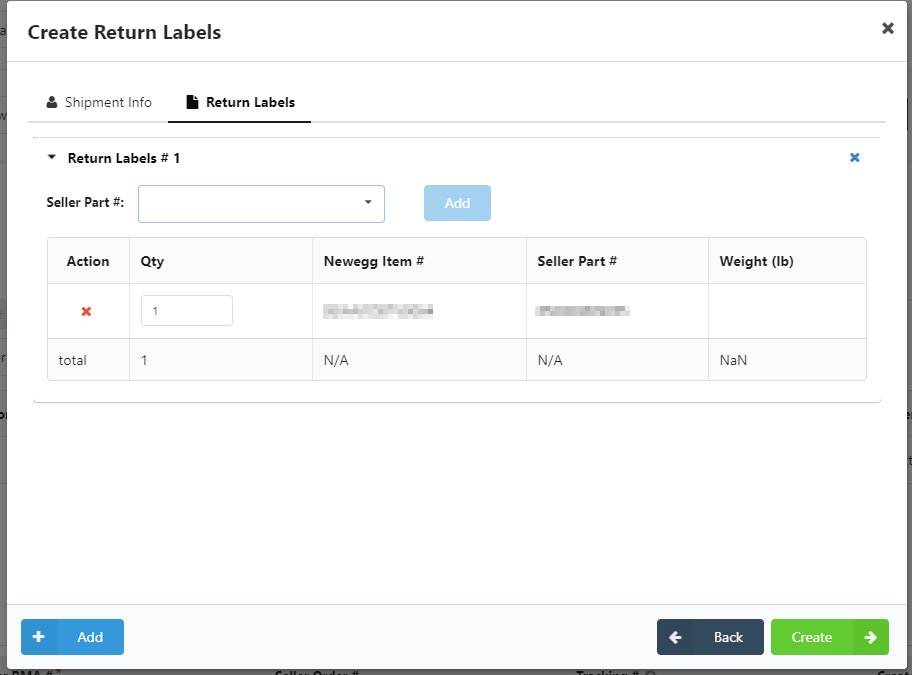
- You’ll be asked to confirm if you want to proceed, click Yes if you’re sure the information is correct or No to make changes.
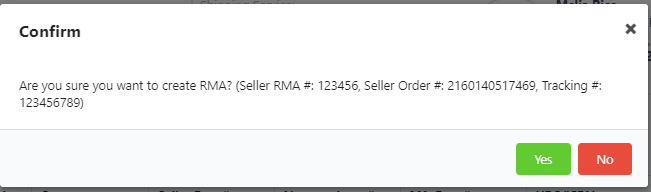
- Once confirmed you’ll receive a confirmation notice. Here you can navigate to the Return list page where you can check in on the return as it runs through the process.

Processing Returns After RMA Received
User can search RMA at Manage RMA > Return List by Seller RMA#, Newegg RMA#, or Seller Order # (if input upon RMA created). User can click any RMA case to see RMA details.

Newegg RLC takes photo on each item received under a RMA. Clients must make decisions on how to process RMA based on Newegg RMA Service Agreement. Check a box of decision from below:
| [Return to sender] | This option is available within 2 days after an RMA received at Newegg RLC. The entire RMA shipment/package can be returned to sender/customer of clients to a location indicated. |
| [Restock] | This option is for an individual RMA item to be restocked as new inventory for resell again. |
| [Send back to clients] | This option is for an individual RMA item to be consolidated and shipped back to client warehouse within 30 days. |
| [Dispose] | This option is for an individual RMA item to be disposed/scrapped on site. |
The decision for individual RMA item can be different from others of the same RMA. However, the decision(s) under the same RMA can only be selected and saved at the same time. Once the decisions are saved, it cannot be changed. Newegg RMA will process RMA in a prompt and efficient manner
.
 RMA Inventory List
RMA Inventory List
Once the RMA has been checked in, clients can view all returned items by using the RMA Inventory List. To find this Navigate to Manage RMA > RMA Inventory List. This is useful for taking inventory of RMA items.bowman

Once you’re viewing the list you’ll find a list of each item returned via RMA and which RMA they are apart of.

You can also export this list by clicking the export icon at the bottom right of the screen. Useful for taking inventory of returned items.


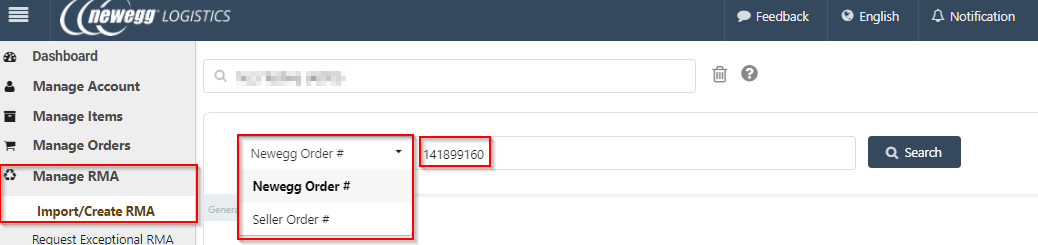
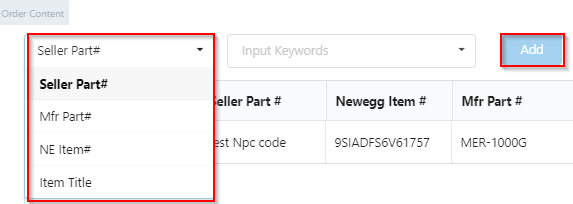



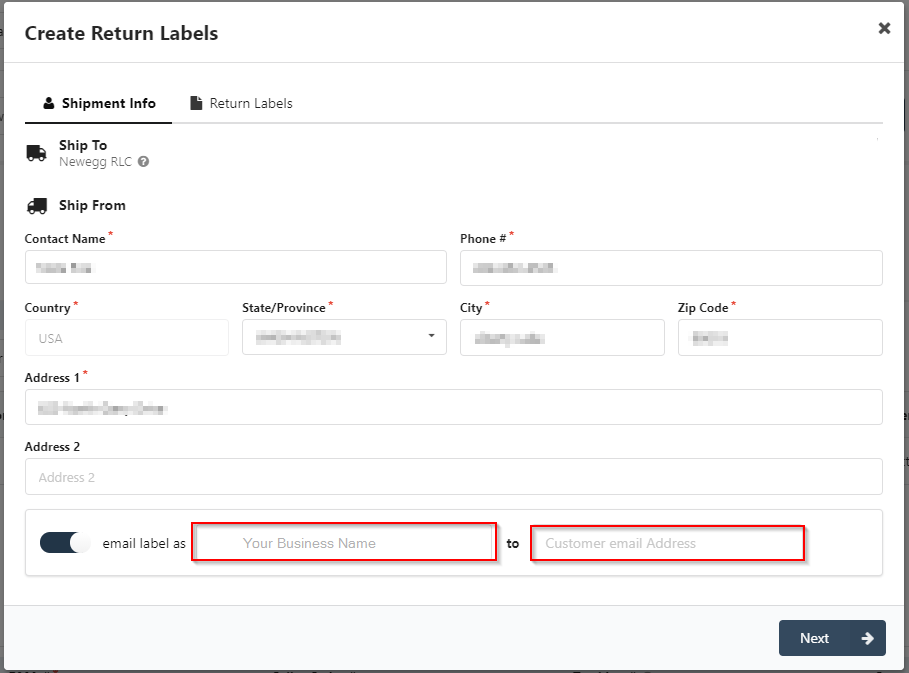
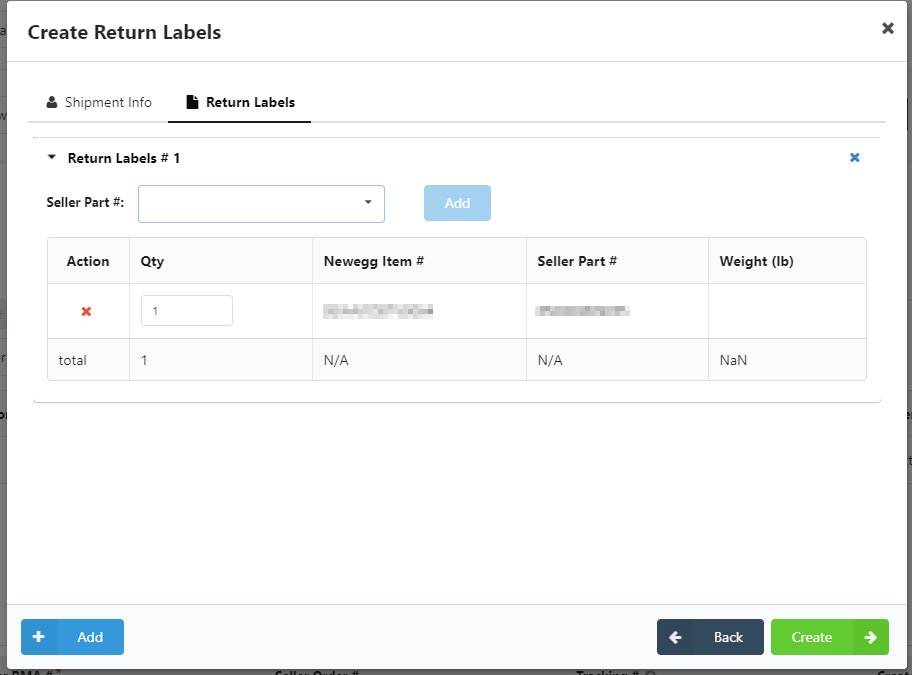
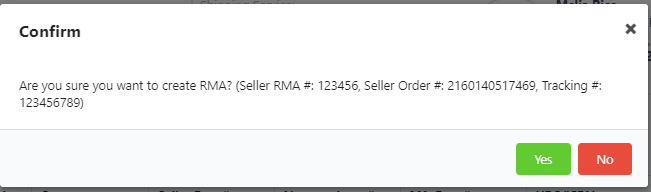

 RMA Inventory List
RMA Inventory List